Real Estate
Get New Leads
Description
The Pre-Sale Registration Campaign is an amazing way to get new leads. In the Campaign, people fill out a registration form to get access to pre-sale assignments in a new developments. You can then follow-up with them to discuss the development’s pre-sale assignments and turn them into clients.
Step 1: Google Adwords Ad
Advertise to people when they search for pre-sale condos in your area to drive them to your Registration Page.
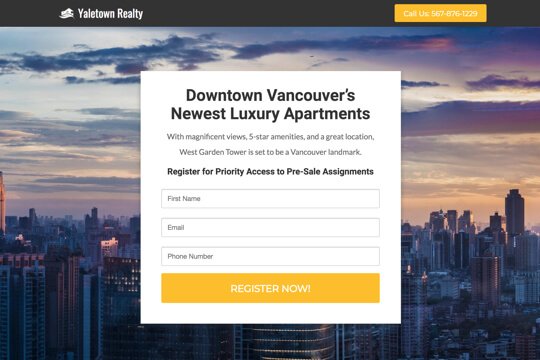
Step 2: Registration Page
Here, people learn about the real estate development and register to access to purchase pre-sale assignments by entering their contact details into the form.
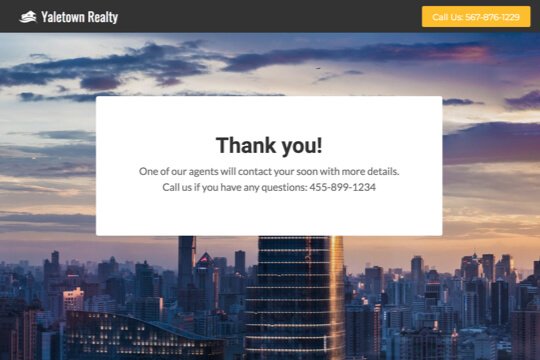
Step 3: Thank You Page
The Thank You Page confirms that people have registered to get access to pre-sale assignments, and that you’ll contact them soon to provide them with more details.
Step 1: Google Adwords Ad
Google Adwords Ads make it easy for you to promote your pre-sale condos to people when they search for them on Google.
This is a pre-built Google Adwords Ad for Vancouver pre-sale condos, but the best practices work well for pre-sale condos in any city or region:
1. Ad
1Pre-Sale Condos Vancouver – Cambie & 57th – Cambie Gardens
2www.yoursite.com/pre-sale 1-800-921-016734
Register now for early access to pre-sale assignments at Cambie Gardens.
1. Headline
In the first part of the Headline, show text that the person is likely to have entered in their Google search. This will make them feel like the Ad is personally relevant to them, and make it more likely that they’ll click. In the second part of the Headline, Cambie & 57th – Cambie Gardens, show the name of the pre-sale development. This tells people which development the pre-sale is for.
2. Display URL Path
The best thing to have in the Display URL Path is the keyword that the person entered on Google. This will make it super relevant for them, as it uses the exact words they were thinking of. You can do this using Keyword Insertion. In the Google Adwords builder, enter {keyword:pre-sale} into the Display Path field. This will make the Display Path show the keyword that the person searched for, or show pre-sale if Google can’t display the keyword.
3. Call Extension
Use the Call Extension to add your phone number to your Ad. This way, people can call you directly by clicking the Ad, which is especially useful for people who see your Ad while using their mobile phone.
4. Description
Show a call-to-action in 1 or 2 short sentences.
2. Keywords
Top Keyword to Target:
- +Presale
- +Condo
- +Vancouver
This keyword targets people who are searching for pre-sales in Vancouver. It uses broad match modifiers for +Presale +Vancouver to target people who are specifically searching for pre-sales in Vancouver. It uses broad match for Condo so that your ad will also show for words similar to condo like apartment.
Note: This keyword is just a starting point. For best results you should experiment with it and try similar variations.
Why are Google Adwords Ads effective for this Campaign?
The reason they’re effective is because they’re shown to people at the moment they’re asking Google to show them pre-sale condos in their area.This, of course, means that they’re interested in purchasing a pre-sale. So you’re able to show your Ad exclusively to an audience of people that are interested in your pre-sales, which is the most effective way to advertise.
Need Help with Google Adwords?
Step 2: Registration Page
On the Registration Page, people fill out a form to get access to pre-sale assignments.
The page has two jobs:
1. Convince visitors to register:
The page’s main job is to convince visitors to register to get access to pre-sale assignments. It does this first by making it easy to register – by showing the registration form right at the top of the page.
The page is filled with several sections to convince them to register:
- It shows visitors the best features of the development
- It has a section to showcase all of the development’s amenities
- It introduces visitors to the developer to build trust in them
2. Pre-qualify visitors to turn them into clients:
The page highlights the development’s best features and amenities. And by saying “Yes, I want to register” they’re pre-qualifying themselves to trust you and buy a pre-sale assignment later on.
Registration Page Sections

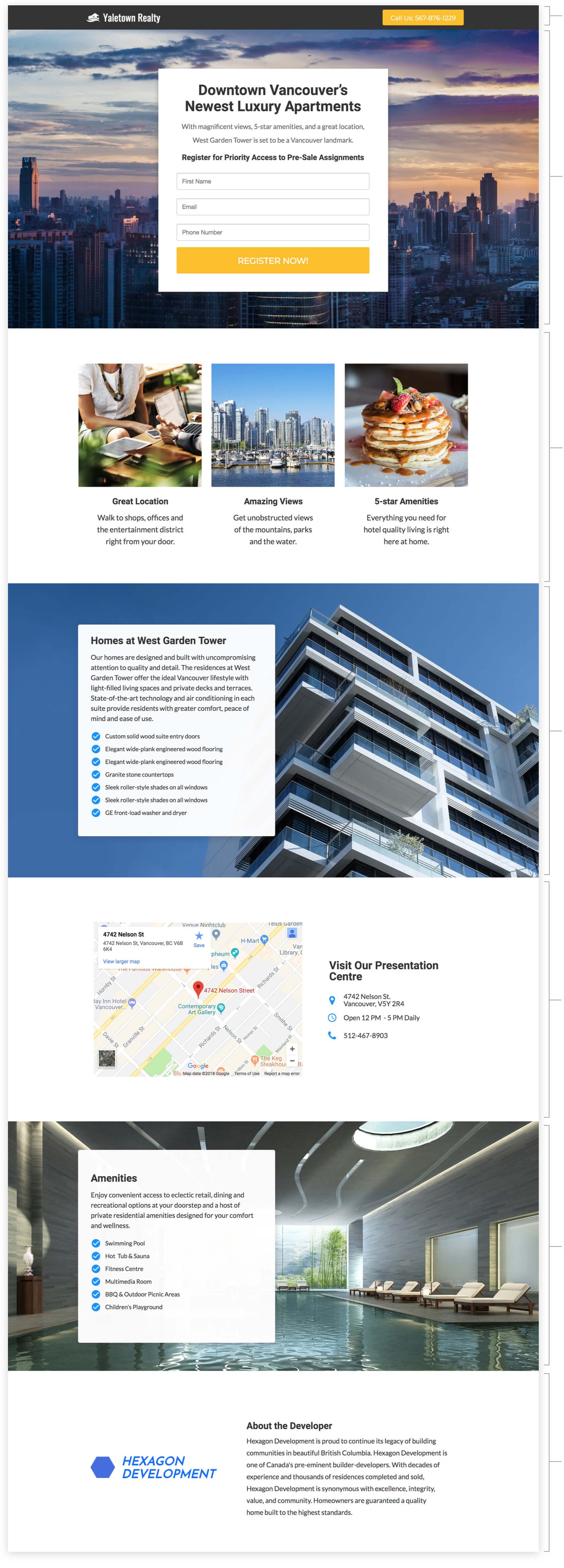
1. Top Bar
Show your real estate agency’s logo and phone number at the top. This allows visitors to call you right from the page.
2. Hero Unit
- HeadlineThe headline tells people the main selling point of the property.
- SubtextThe subtext provides the development’s top selling points in 1-2 sentences
- SubheadlineThe subheadline is the call-to-action. It tells people what to do: Register to get access to pre-sale assignments.
3. Features
Highlight the most important features of the development in a visual layout that makes it easy to see the ones they care about the most.
4. About The Development
Provide a short paragraph and bullet list to showcase the development’s most important features. This section should answer visitors’ most basic questions about the development. This shows them that the development meets their requirements and they can get more in-depth details about it by registering on the page.
5. Presentation Centre
Provide the location, phone number and hours of operation of the development’s presentation centre. This way, people will see how and where they can reach you.
If the development doesn’t have a presentation centre, you can put the location details of your real estate agency’s office. This shows visitors that you’re a real, legitimate agency, which is always important to do on the internet.
6. Amenities
Highlight the top amenities of the development in an easy-to-read bullet list. This makes it easy for visitors to quickly see the amenities that are most relevant to them.
7. About The Developer
Show the developer’s logo and bio. This shows people the experience and expertise of the developer, which helps to build trust and confidence.

Top Bar
Show your logo and phone number so people can call you right from the page if they have any questions about the property.
Thank you Message
Thank people for registering and tell them what will happen next: One of your agents will contact them soon with more details.
How to create this Campaign in Wishpond
The Pre-Sale Registration Campaign is available for free on any plan in Wishpond. Here’s how to use it:
- Sign up for a Wishpond account.
- Select Real Estate as your Industry
- In the Campaigns Dashboard, click View More, scroll down and click on Pre-Sale Registration.
- This will take you to the Campaign Builder where you’re able to customize the Registration Page and Thank You Page. They will look just like they do above, and you’ll be able to edit and style them however you like.
- Publish your Campaign to your website or a wishpond.com URL.
- Create your Google Adwords Ad and set the Ad’s Destination URL to the Campaign URL.
