Tours
Get New Customers
Description
The Book a Tour Campaign is a powerful way to get new customers to book a tour. It gets people to first request to book a tour with you by entering their contact details. This gets them to say “yes, I want to buy this” in a low-risk manner. You can then follow-up with them by phone or email after they sign up to get them to purchase a tour.
This leads to many more sales than if you just put the purchase form right on this page, because that would be too much commitment for people all at once. That approach causes almost everyone to leave without buying. Instead, by asking people to enter their contact details first, they’re able to start the booking process with very little risk. This makes it likely that many people will take this first, low-risk step, and you’ll be able to turn more of them into customers than if you tried to ask them to buy right away.
Step 1: Google Adwords Ad
Advertise to people when they search for your type of tour to drive them to your Booking Page.
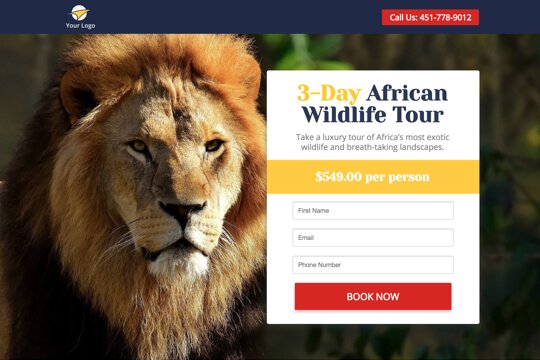
Step 2: Booking Page
On the Booking Page, people sign up to book a tour with you by entering their contact information into the booking form.
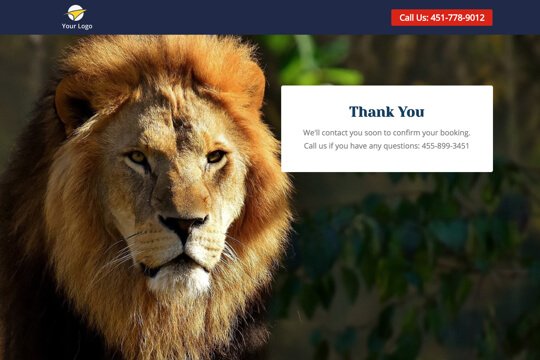
Step 3: Thank You Page
The Thank You Page tells people that they’ve successfully signed up to book a tour with you. And it tells them what will happen next.
Step 1: Google Adwords Ad
Google Adwords Ads make it easy for you to promote your tour to people when they search for your type of tour on Google.
This is a pre-built Google Adwords Ad that we’ve used for our clients in the Tour Industry. While it’s built specifically for a Kenya Safari Tour, I’ll show you how to apply the best practices to any kind of tour:
1. Ad
1Kenya Safari Tour – Book Your Tour
2 www.yoursite.com/kenya-safari 1-800-921-016734
Explore Kenya’s exotic landscape and wildlife on a group safari tour.
1. Headline
In the first part of the Headline, show text that the person is likely to have entered in their Google search. This will make them feel like the Ad is personally relevant to them, and make it more likely that they’ll click. In the second part of the Headline, Book Your Tour , show a call-to-action. This tells people exactly what they will get when they click on the Ad, making it more likely for them to do so.
2. Display URL Path
The best thing to have in the Display URL Path is the keyword that the person entered on Google. This will make it super relevant for them, as it uses the exact words they were thinking of. You can do this using Keyword Insertion. In the Google Adwords builder, enter {keyword:kenya-safari} into the Display Path field. This will make the Display Path show the keyword that the person searched for, or show kenya-safari if Google can’t display the keyword.
3. Call Extension
Use the Call Extension to add your phone number to your Ad. This way, people can call you directly by clicking the Ad, which is especially useful for people who see your Ad while using their mobile phone.
4. Description
Describe what people will see/do on your tour in 1-2 short sentences.
2. Keywords
Top Keyword to Target:
- +Kenya
- +safari
- tour
This keyword targets people who are searching for safaris in Kenya. It uses broad match modifiers for +Kenya and +safari to target people who are specifically searching for a safari in Kenya. And it uses a broad match for tour to target people who are searching for tour and words similar to it like adventure, expedition, and guided tour.
Note: This keyword is just a starting point. For best results you should experiment with it and try similar variations.
Why are Google Adwords Ads effective for this Campaign?
The reason they’re effective is because they’re shown to people at the moment they’re asking Google for information about your type of tour. This, of course, means that they’re interested in taking your tour. So you’re able to show your Ad exclusively to an audience of people that are interested in taking your tour, which is the most effective way to advertise.
Need Help with Google Adwords?
Step 2: Booking Page
The Booking Page is where people take the first step towards booking a tour with you: They enter their contact information to make a request to book a tour with you. This gets them to say “yes, I want to buy this” in a low-risk manner. You can then follow-up with them by phone or email after they sign up to get them to purchase a tour.
This leads to much more sales than if you just put the purchase form right on this page, because that would be too much commitment for people all at once. That approach causes almost everyone to leave without buying. Instead, by asking people to enter their contact details first, they’re able to start the booking process with very little risk. This makes it likely that many people will take this first, low-risk step, and you’ll be able to turn more of them into customers than if you tried to ask them to buy right away.
The page has two jobs:
1. Get people excited about your tour:
The page includes a number of sections for you to describe the exhilarating experience people will have on your tour in a number of ways to get them excited.
2. Make it easy for people to book:
The booking form is displayed at the top of the page so people will see it right when they land on the page. And the title and subtext explain exactly what a person should do on the page: Book Now.
Booking Page Sections


1. Top Bar
Show your logo and phone number right at the top, so people can easily reach you right from the page.
2. Hero Unit
- HeadlineUse the headline to state exactly what the tour is in just a few words. This makes it quick and easy for people to understand what it is.
- SubtextIn 1-2 sentences, describe the experience of the tour and what people will see and do on it.
- PricePeople always want to know the price immediately. Show it here so they can quickly see it.
3. Tour & Company Highlights
Showcase the highlights of your tour and company in a simple, visual layout that’s easy for people to scan and read quickly. These highlights are meant to convey your company’s experience and expertise to build people’s confidence in you.
4. Tour Itinerary
Display the complete tour itinerary to allow people can see exactly what they’ll do and experience on your tour. This way they’ll be informed and ready to book.
5. Client Testimonial
Showcase a customer testimonial to provide social proof of the exceptional quality of your tour.
6. Tour Details
Provide a brief overview of your tour and on what’s included on it in a short paragraph. This is meant to answer people’s basic questions people about your tour and the experience they’ll have.
7. Your Location & Contact Details
Include your location and phone number. This helps people see that where you’re located, they can reach you by phone, and you’re a real, trustworthy company. This is especially important if you’re targeting people outside of your local area.
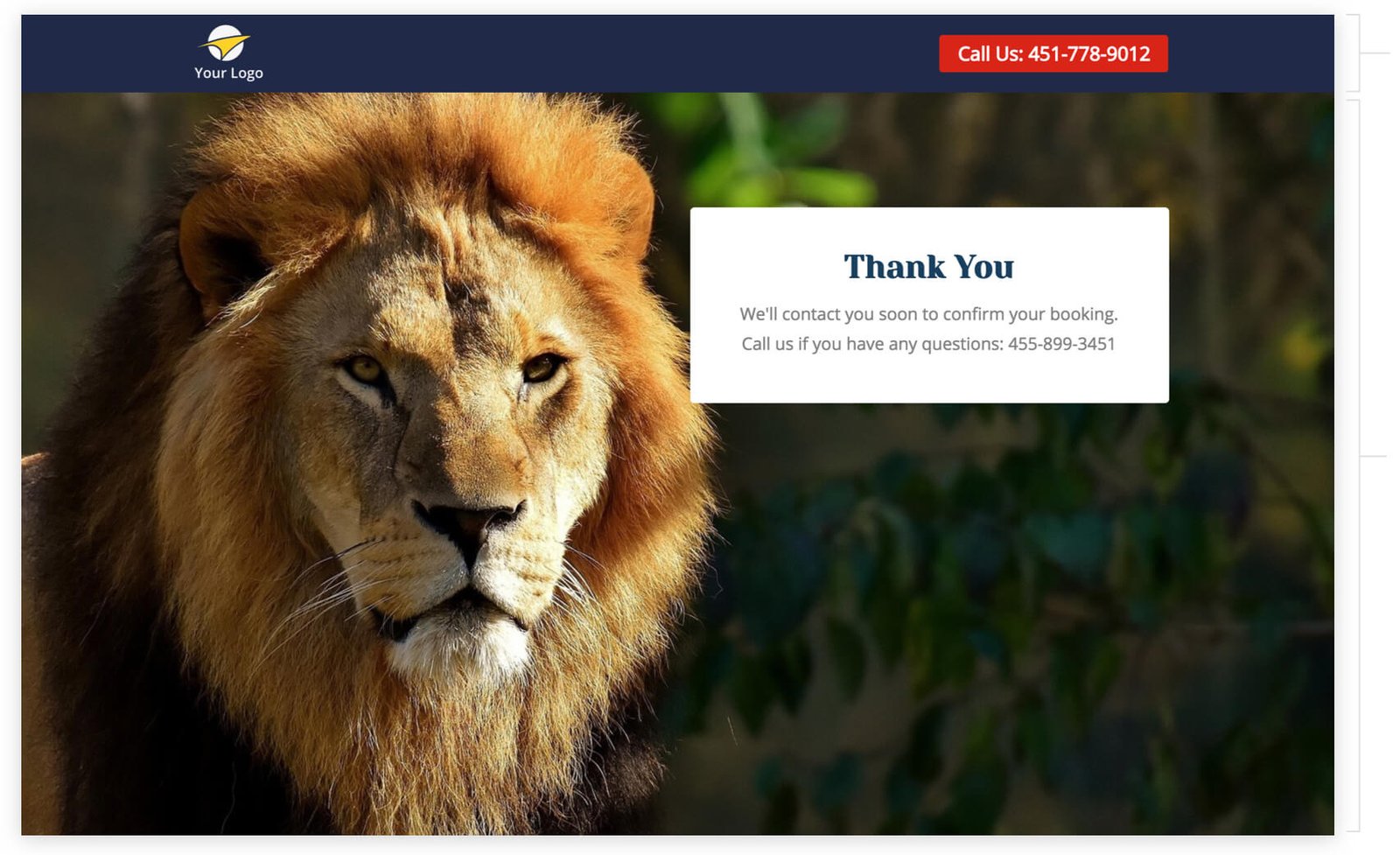
Top Bar
Show your campaign logo and phone number at the top of the page. This way people can call you right from the page.
Thank you Message
Thank people for signing up to book a tour and tell them what will happen next: You’ll contact them shortly to complete their booking with you.
How to create this Campaign in Wishpond
The Book a Tour Campaign is available for free on all Wishpond plans. Here’s how to use it:
- Sign up for a Wishpond account.
- Select Tours as your Industry
- In the Campaigns Dashboard, click on Book a Tour .
- This will take you to the Campaign Builder where you can edit the Booking Page and Thank You Page. They will look just as they do above, and you’ll be able to customize them however you want.
- Publish your Campaign on your website or a wishpond.com URL.
- Create your Google Adwords Ad and set the Ad’s Destination URL to the Campaign URL.
