Tours
Get New Leads
Description
The Book a Call with a Tour Agent Campaign is a great way to get new leads. People provide you with their contact info through a booking form to request a call with an agent to learn more about your tours. You can then call them to provide them with more details and get them to book a tour.
It’s an easy way to get new customers who are in the information-gathering stage of their tour selection process.
Step 1: Google Adwords Ad
Advertise to people when they search for your type of tour to drive them to your Booking Page.

Step 2: Booking Page
On the Booking Page, people request a call with a tour agent by entering their contact details in the booking form.

Step 3: Thank You Page
The Thank You Page tells people that they’ve successfully booked a call with one of your agents and that they’ll be contacted soon.
Step 1: Google Adwords Ad
Google Adwords Ads make it easy for you to promote your tour to people when they search for your type of tour on Google.
This is a pre-built Google Adwords Ad that we’ve used for our clients in the Tour Industry. While it’s built specifically for a horseback riding Tour, I’ll show you how to apply the best practices to any kind of tour:
1. Ad
1 Argentina Horse Tours – Book a Free Call with an Agent
2 www.yoursite.com/horse-riding-tour 1-800-921-016734
Explore Argentina on an exhilarating 7-Day guided horse riding tour.
1. Headline
In the first part of the Headline, show text that the person is likely to have entered in their Google search. This will make them feel like the Ad is personally relevant to them, and make it more likely that they’ll click. In the second part of the Headline, Book a Free Call with an Agent, show a call-to-action. This tells people exactly what they will get when they click on the Ad, making it more likely for them to do so.
2. Display URL Path
The best thing to have in the Display URL Path is the keyword that the person entered on Google. This will make it super relevant for them, as it uses the exact words they were thinking of. You can do this using Keyword Insertion. In the Google Adwords builder, enter {keyword:horse-riding-tour} into the Display Path field. This will make the Display Path show the keyword that the person searched for, or show horse-riding-tour if Google can’t display the keyword.
3. Call Extension
Use the Call Extension to add your phone number to your Ad. This way, people can call you directly by clicking the Ad, which is especially useful for people who see your Ad while using their mobile phone.
4. Description
Describe what people will see/do on your tour in 1-2 short sentences.
2. Keywords
Top Keyword to Target:
- +Argentina
- +horse
- tour
This keyword targets people who are searching for horse tours in Argentina. It uses broad match modifiers for +Argentina and +horse to target people who are specifically searching for horse tours in Argentina. And it uses a broad match for tour to target people who are searching for tour and words similar to it like adventure, expedition, and guided tour.
Note: This keyword is just a starting point. For best results you should experiment with it and try similar variations.
Why are Google Adwords Ads effective for this Campaign?
The reason they’re effective is because they’re shown to people at the moment they’re asking Google for information about your type of tour. This, of course, means that they’re interested in taking your tour. So you’re able to show your Ad exclusively to an audience of people that are interested in taking your tour, which is the most effective way to advertise.
Need Help with Google Adwords?
Step 2: Booking Page
On the Booking Page, people enter their contact details into a booking form to get a call back from one of your tour agents.
The page has two jobs:
1. Get people excited about your tour:
The page includes a number of sections for you to describe the experience of your tour to build up their excitement.
2. Make it easy for people to book:
The call booking form is displayed at the very top of the page so people can see it right when they land on the page.
Booking Page Sections


1. Top Bar
Show your logo and phone number at the very top of the page so people can call you if they want to, and see that you’re a real, legitimate tour company.
2. Hero Unit
- HeadlineThe headline tells people the name and location or your tour. This shows them what the page is about.
- SubtextIn 1-2 sentences, describe the experience and location of your tour to create interest.
- SubheadlineThis is the call-to-action that tells visitors what to do.
3. Tour Highlights
Showcase the most exciting aspects of your tour in a visual layout that’s easy for people to quickly digest.
4. Itinerary at a Glance
Present a brief overview of your tour in a bullet list to make it easy for people to scan and read each one quickly.
5. Customer Testimonial
Show a testimonial from a customer to provide social proof of the wonderful experience of your tour.
6. About your Tour Company
Showcase the expertise and experience of you tour company in a short paragraph. This introduces people to your company to start to create a warm relationship.
7. Address & Contact Details
Display your company’s address and phone number. This helps people see that where you’re located, that they can call you, and that you’re a real, trustworthy company. This is especially important on the internet.
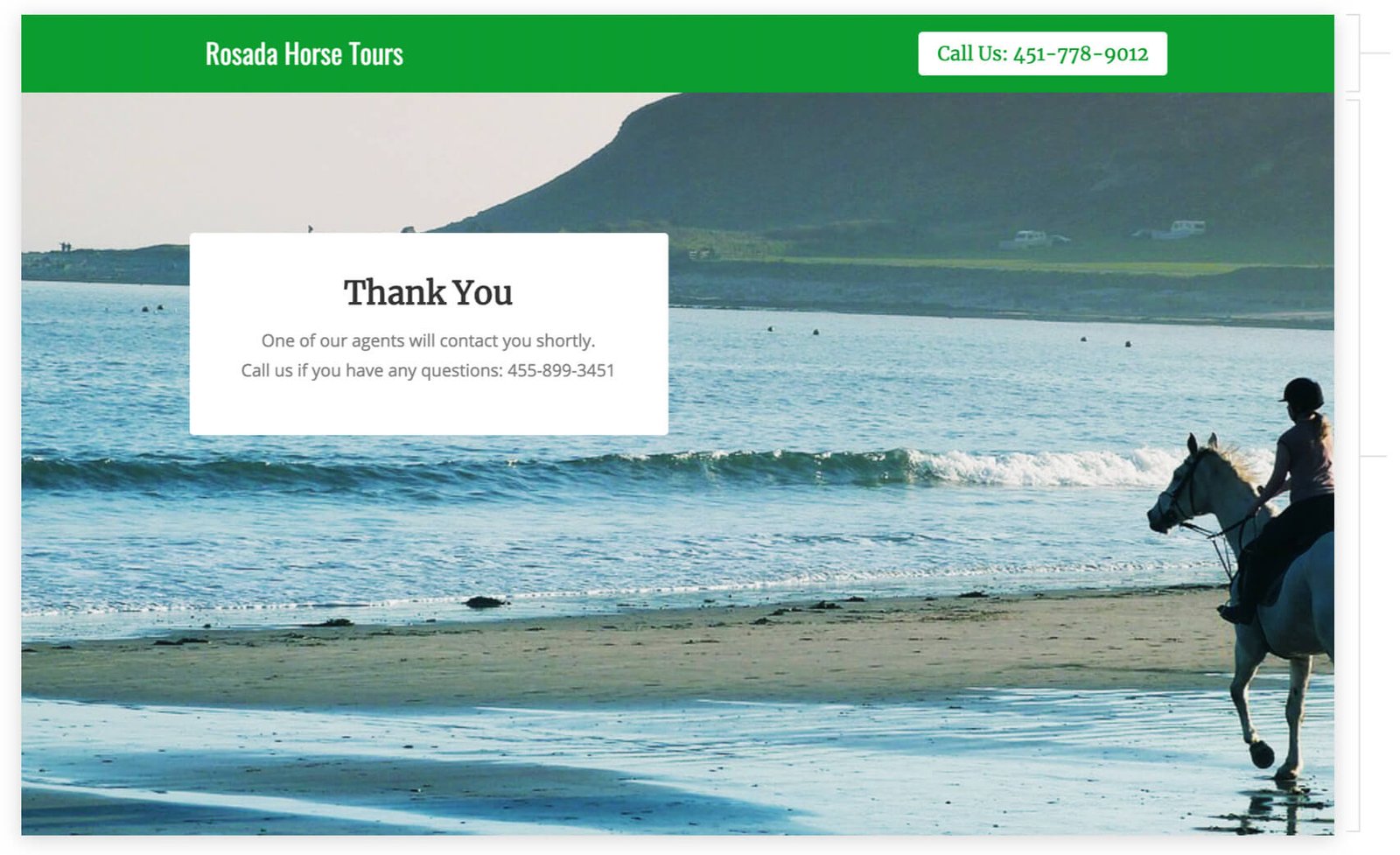
Top Bar
Show your campaign logo and phone number at the top of the page. This way people can reach you directly from the page.
Thank you Message
Thank people for requesting a call with you and tell them what will happen next: One of your agents will call them shortly.
How to create this Campaign in Wishpond
The Book a Call with a Tour Agent Campaign is available for free on all Wishpond plans. Here’s how to use it:
- Sign up for a Wishpond account.
- Select Tours as your Industry
- In the Campaigns Dashboard, click on Book a Call.
- This will take you to the Campaign Builder where you can edit the Booking Page and Thank You Page. They will look just as they do above, and you’ll be able to customize them however you want.
- Publish your Campaign on your website or a wishpond.com URL.
- Create your Google Adwords Ad and set the Ad’s Destination URL to the Campaign URL.
