Tours
Get New Leads
Description
The Book a Call Opt-in Bar Campaign is an easy way to turn more of your website visitors into leads.
When a person visits your website, the opt-in bar appears at the top of the page and sticks there as they scroll down to the bottom. The opt-in bar has a clear headline that offers visitors the ability to book a free call with an agent and a large call-to-action button. When people click the call-to-action button they’re taken to your Contact Us or Book a Call page on your website.
Step 1: A person visits your tour company website.
A person visits a page on your website and the opt-in bar is triggered.

Step 2: The Book a Call Opt-in Bar appears
The opt-in bar appears at the top of the page on your website. The person clicks the call-to-action button and is sent to your Contact Us or Book a Call page.
Step 3: The person is taken to your Contact Us/Book a Call page
After the person clicks the call-to-action button, they’re taken to your Contact Us/Book a Call page on your website to book a call with you.
Step 1: A person visits your website
When people visit your website, the Book a Call Opt-in Bar is triggered.
Here’s how it works:
First, add the Wishpond Website Code to your website. The code tracks when a person visits pages on your website. When a person visits a page, the code triggers the opt-in bar and it appears at the top of the page.
The bar doesn’t cover up anything on your website. It sits above the nav bar on your website so visitors still have access to everything.
Step 2: The Book a Call Opt-in Bar Appears
The opt-in bar appears at the top of the page on your website. It’s simple, clean and bold, making it easy for visitors to scan and understand. The person clicks the call-to-action button and is sent to your Contact Us/Book a Call page.
Popup Breakdown
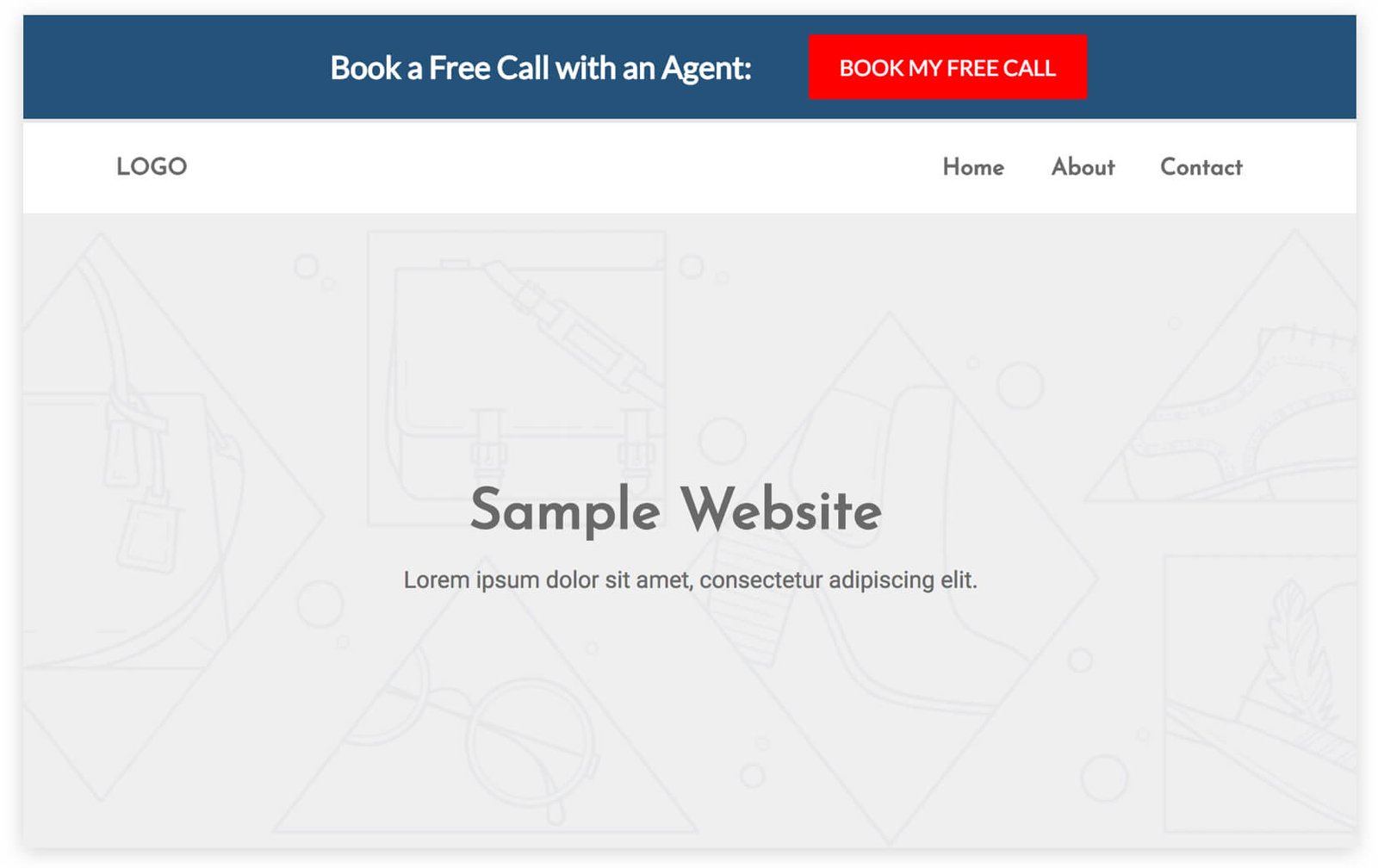
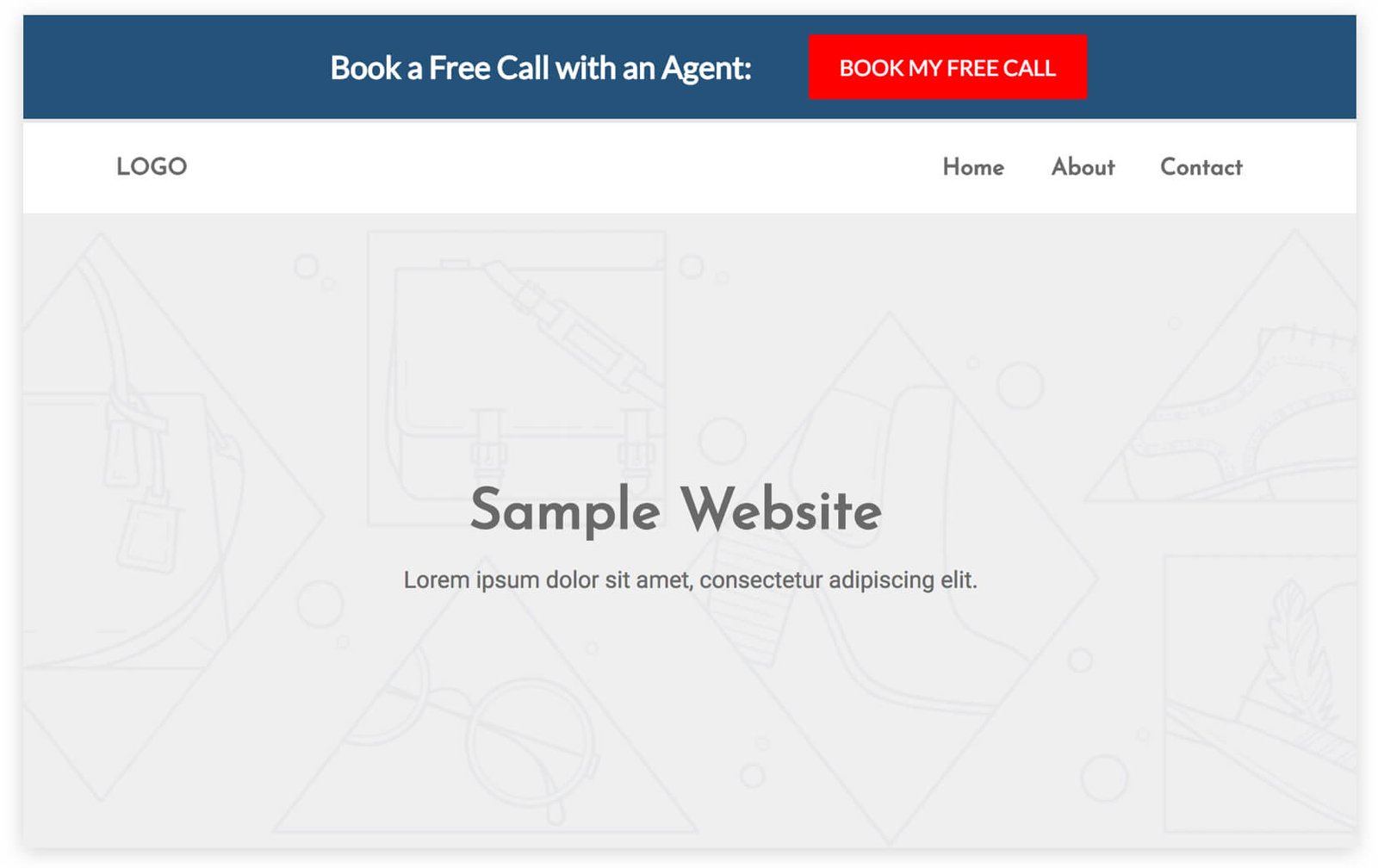
Headline
This headline is simple and action-based. This makes it easy for visitors to quickly scan and digest.
Call-to-Action Button
This button is framed as an action statement to drive visitors to Book a Call
Step 3: The person is taken to your Contact Us/Book a Call page
After people click on the call-to-action button on the opt-in bar, they’re taken to your website’s contact or booking page. You can set the button to link to any page on your website that is best for people to sign up for a call with one of your agents.
How to Create this Campaign in Wishpond
The Book a Call Opt-in Bar Campaign is available free on all plans in Wishpond. Here’s how to use it:
- Sign up for a Wishpond account.
- Select Tours as your Industry
- In the Campaigns Dashboard, click View More, scroll down and choose Book a Call Opt-in Bar.
- This will take you to Wishpond’s Drag-and-Drop Campaign Builder. There, you can edit the Book a Call Opt-in Bar. They’ll look the same as they do above, and you’ll be able to edit and style them however you like
- Publish the Opt-in Bar on all pages on your website