Spa & Massage
Get Customer Reviews
Description
The Get Customer Reviews Campaign makes it easy to get positive customer reviews for your spa on TripAdvisor, Facebook, Google and any other review website you’d like.
The Get Customer Reviews Campaign has two connected pages: On the first page, customers are asked to give you a rating from 1 to 5 stars. Then, the ones who clicked to give you a 4 or 5 star rating are sent to the second page where they are asked to leave a review on TripAdvisor, Facebook or Google. Customers who give you a 1, 2 or 3 star rating can be sent to a feedback or contact page on your company website to give you private feedback. This way, your public reviews will be from happy customers who enjoyed their treatment at your spa.

Step 1: Review Request Email
Send out a Review Request Email to your customers to ask them to review you after their spa treatment.

Step 2: Rating Page
On the Rating Page, customers are asked to give you a rating from 1 to 5 stars. People who give you a 4 or 5 star rating are sent to the Review Page.

Step 3: Review Page
The Review Page gives people the ability to leave you reviews on TripAdvisor, Facebook and Google.
Step 1: Review Request Email
The first step is to drive traffic to the Rating Page with an email to your customers. The best way to do this is to send an email to your customers shortly after they take your tour. The more quickly you send the email after their tour, the more likely they are to give you a review.
Subject Line
Quick question
Hi {{first_name}},
Thanks again for visiting our spa, I hope you had a great time! Could you take just a minute or two to leave us a quick review?
Best,
Nick Steeves
Owner
Serenity Spa
Why is this Email so Effective?
IThis email is designed to be simple and personal. It makes the request look like it’s from a real person, which makes it seem more heartful. And because it’s so simple, it makes the request feel easy to do, so it’s more likely they will leave you a review.
When your customers click on the link, they’ll be taken to the Rating Page.
Step 2: Rating Page
The Rating Page is where customers are asked to rate you. This page has five buttons, each for a rating of 1 – 5 stars. This allows customers to easily give you a rating with a single click.
When a customer clicks on a the 4 or 5 star button, they’re sent to the Review Page. When they click the 1, 2 or 3 star buttons, you can send them to a contact or feedback page on your website for their to leave private feedback instead. You can customize which pages these buttons link to in Wishpond’s Drag-and-Drop Campaign Builder.


Headline and Subheadline:
The headline and subheadline tell people, in a simple, straightforward manner, what to do and how the rating star system works.
Rating Buttons
The rating buttons make it easy for customers to give you their rating with a single click.
Step 3: Review Page
When customers give you a 4 or 5 star rating, they’re taken to the Review Page. Here they can click to give you reviews on TripAdvisor, Facebook and Google. Using Wishpond’s Campaign Builder, you’ll be able to add custom links to your pages on TripAdvisor, Facebook and Google. You can also add buttons for other sites you’d like people to leave you a review on
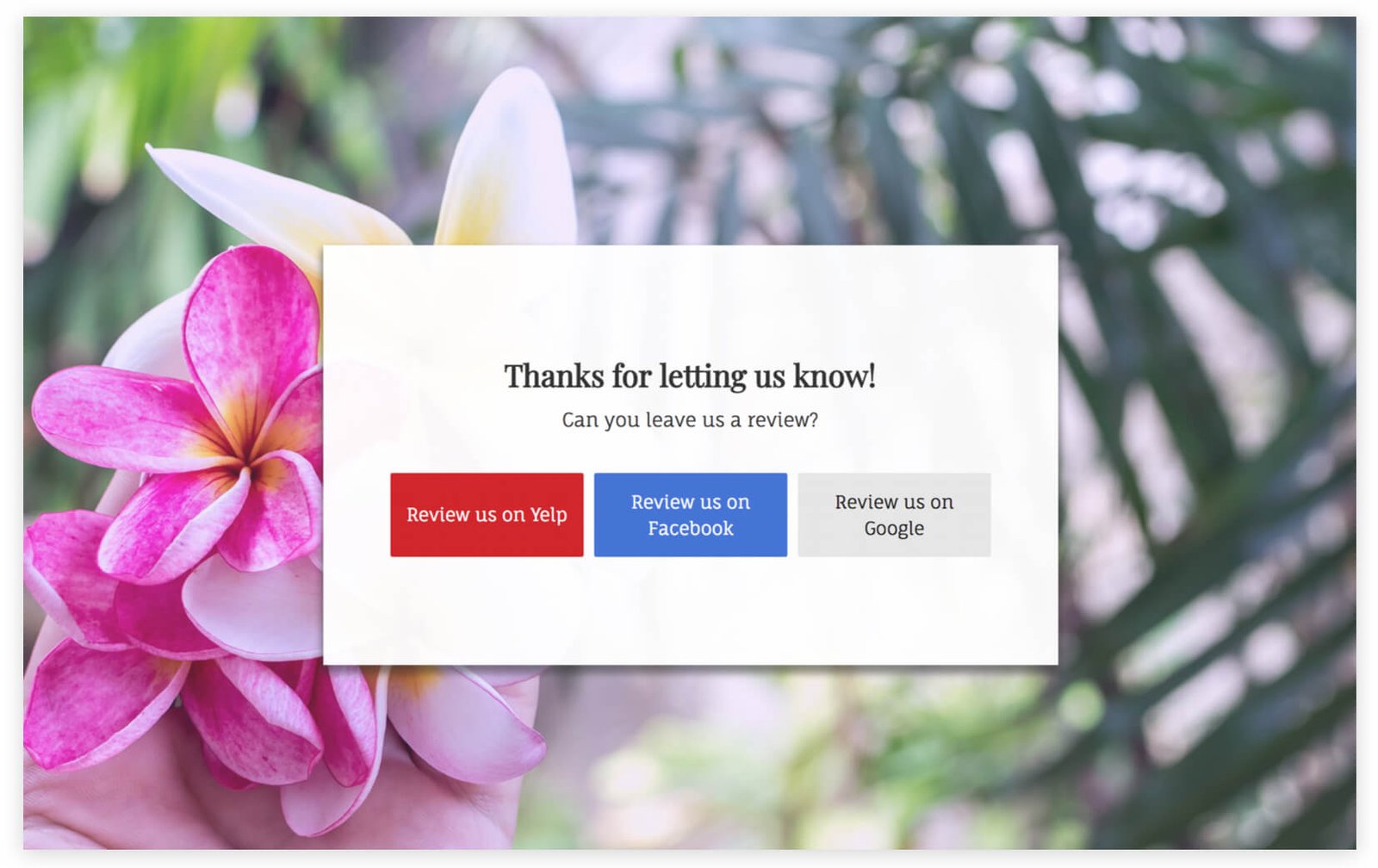
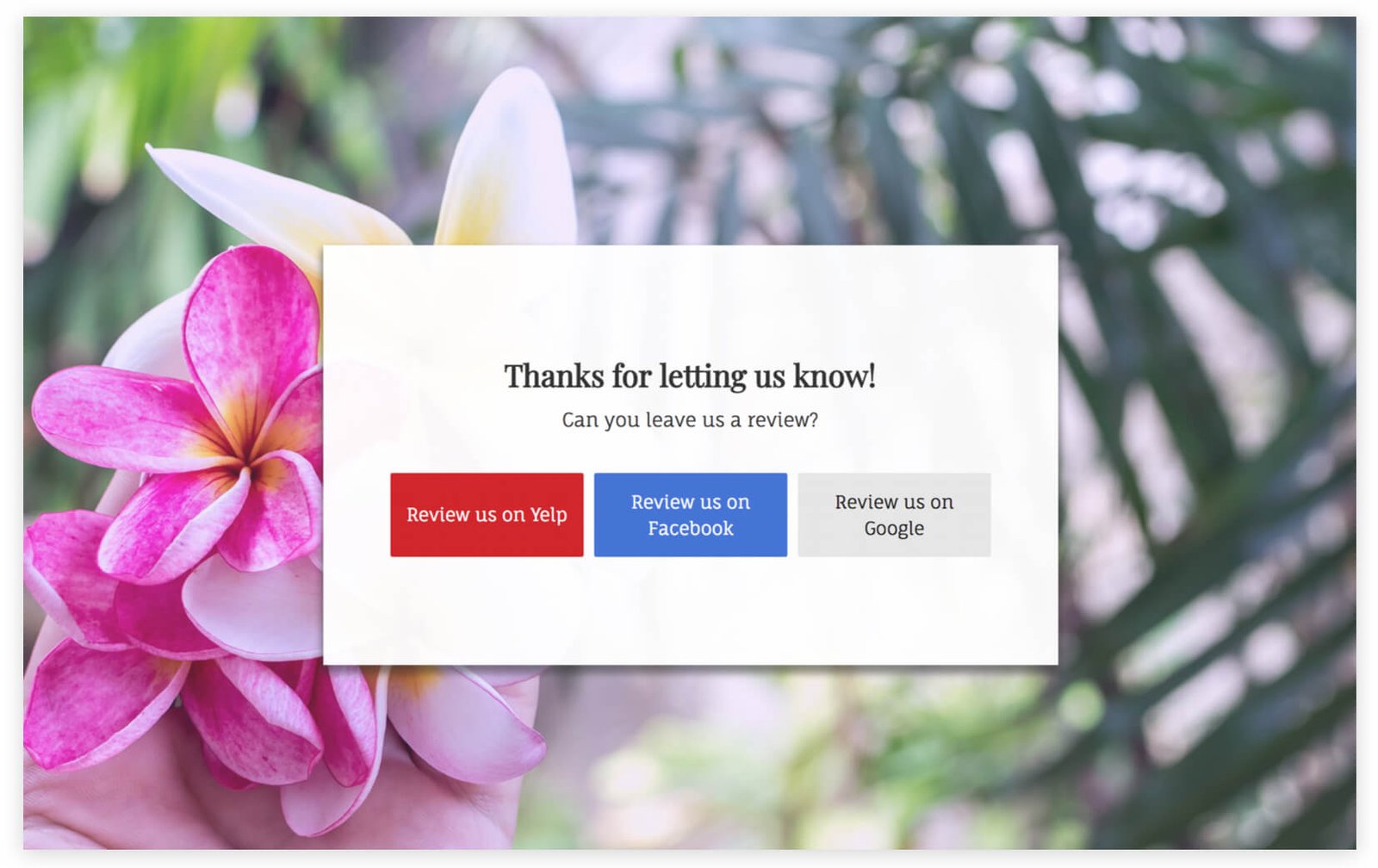
Headline
Thanks your customers for taking the time to give you a great rating.
Subheadline
Tell your customers what they can do next to help you – leave a review of your spa on TripAdvisor, Google or Facebook.
Review Buttons
Each of the buttons tell your customers exactly what to do, making it obvious what will happen when they click on each one. All you need to do is add your company’s page links to each button in Wishpond’s Campaign Builder
How to Create this Campaign in Wishpond
The Get Customer Reviews Campaign is available for free on any plan in Wishpond. Here’s how to use it:
- Sign up for a Wishpond account.
- Select Spa & Massage as your Industry
- To create the Rating Page and Review Page, go to the Campaigns Dashboard, click on Get Customer Reviews. This will take you to Wishpond’s drag-and-drop Campaign Builder where you can edit the Rating Page and Review Page. They will look exactly the same as they do above, and you’ll be able to edit and style them however you like.
- To create the Review Request Email, go to the Email Newsletter Dashboard under Email Automation, choose the Review Request Email Template and edit it however you like.
- Send the Review Request Email to a list of your customers