Spa & Massage
Get New Customers
Description
The Book a Manicure Campaign makes it easy to get new customers to book a manicure treatment at your spa. It gets people to first make a request to book a treatment by entering in their contact information into a form. This makes them state “yes, I want to book this treatment” in a no-risk manner. You can then contact them by phone or email to get them to complete their booking.
This technique delivers a lot more customers than if you just put the purchase form itself on the first page, because that creates too much commitment for people. That approach causes just about every person to leave without booking. Instead, you can ask people to enter their contact details first, so they can begin the booking process with no risk. This makes it likely that many people will take this first, no-risk step. And you’ll then be able to turn more of them into customers than if you tried to ask them to purchase immediately.
Step 1: Google Adwords Ad
Advertise to people when they search for a manicure treatment in your area to drive them to your Booking Page.

Step 2: Booking Page
On the Booking Page, people fill out the form to request to book a manicure treatment with you.
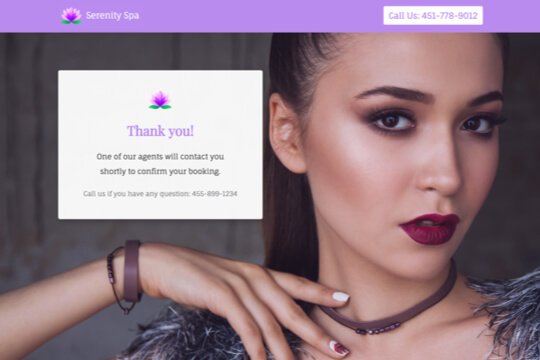
Step 3: Thank You Page
The Thank You Page thanks people and tells them that you’ll follow up with them shortly to confirm their booking.
Step 1: Google Adwords Ad
Google Adwords Ads make it easy for you to promote your manicure treatment to people when they search for one on Google.
This is a pre-built Google Adwords Ad that we’ve used for our spa clients:
-
1. Ad
1Manicure Seattle – Book Your Manicure
2www.yoursite.com/manicure 1-800-921-016734
Have your hands, nails and cuticles revitalized with professional care.
1. Headline
In the first part of the Headline, show text that the person is likely to have entered in their Google search. This will make them feel like the Ad is personally relevant to them, and make it more likely that they’ll click. In the second part of the Headline, Book Your Manicure, show a call-to-action. This tells people exactly what they will get when they click on the Ad, making it more likely for them to do so.
2. Display URL Path
The best thing to have in the Display URL Path is the keyword that the person entered on Google. This will make it super relevant for them, as it uses the exact words they were thinking of. You can do this using Keyword Insertion. In the Google Adwords builder, enter {keyword:manicure} into the Display Path field. This will make the Display Path show the keyword that the person searched for, or show manicure if Google can’t display the keyword.
3. Call Extension
Use the Call Extension to add your phone number to your Ad. This way, people can call you directly by clicking the Ad, which is especially useful for people who see your Ad while using their mobile phone.
4. Description
Describe the experience and benefits of your manicure treatment in 1-2 short sentences.
-
2. Keywords
Top Keyword to Target:
- +manicure
- +Seattle
This keyword targets people who are searching for a manicure treatment in Seattle. It uses broad match modifiers for +manicure +Seattle to target people who are specifically searching for a manicure in Seattle.
Note: This keyword is just a starting point. For best results you should experiment with it and try similar variations.
Why are Google Adwords Ads effective for this Campaign?
The reason they’re effective is because they’re shown to people at the moment they’re asking Google for information about where they can get a manicure in their area. This, of course, means that they’re interested in booking a manicure with you. So you’re able to show your Ad exclusively to an audience of people that are interested in booking, which is the most effective way to advertise.
Need Help with Google Adwords?
Step 2: Booking Page
The Booking Page is where people take the first step towards booking a manicure treatment with you: They enter their contact details to make a request to book. This gets them to say “yes, I want to purchase this” in a no-risk manner. You can then follow-up with them by phone or email after they sign up to get them to complete their purchase.
This leads to a lot more sales than if you just put the billing form right on this page, which creates too much commitment for people all at once. This latter method causes almost everyone to leave without booking a treatment at your spa. Instead, by asking people to provide only their contact details first, they’re able to start the booking process with no risk. This makes it likely that many people will take this first, no-risk step, and you’ll be able to turn more of them into customers than if you tried to ask them to buy right away.
The page has two jobs:
-
1. Get people excited about your manicure treatment:
The page includes a number of sections for you to describe the aspects and benefits of your manicure treatment to get people excited about it
-
2. Make it easy for people to book:
The booking form is placed right at the top of the page so people can view it immediately when they land on the page. And the title and subtext explain exactly what a person should do on the page: Book Now.
Booking Page Sections

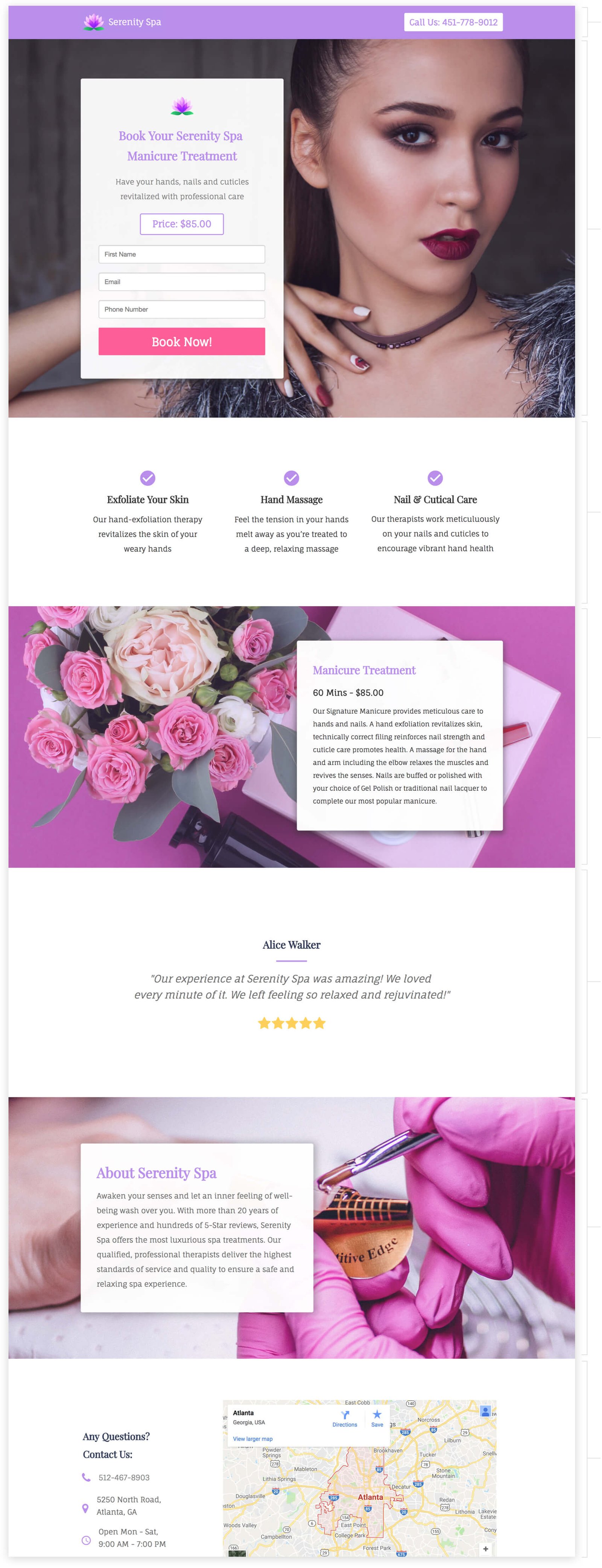
1. Top Bar
Show your logo and phone number right at the top, so people can easily reach you right from the page and see that you’re a real, legitimate company.
2. Hero Section
-
- Headline
Make your headline an action statement that tells people exactly what to do on the page.
-
- Subtext
In 1-2 sentences, briefly descibe your manicure treatment and its benefits.
-
- Price
People want to know the price of something right away. Display it here so they can quickly see it and continue reading about your treatment.
3. Treatment Benefits
Show people the benefits of your manicure treatment in a visual layout that’s quick and easy to read.
4. About your Manicure Treatment
Give a detailed description of the aspects and benefits of your manicure treatment. This helps people to visualize the experience in their minds and build demand for it.
5. Customer Testimonial
Show a testimonial from a past customer to provide social proof of the quality and experience of your spa.
6. About your Spa
Provide a description of your spa’s expertise and experience to help create a warm introduction with visitors. This will help them build trust in you and make it more likely that they’ll book.
7. Location Details
Show your spa’s location, hours of operation and phone number. This helps people see that you’re located near them, they can reach you by phone, and you’re a real, trust-worthy business.
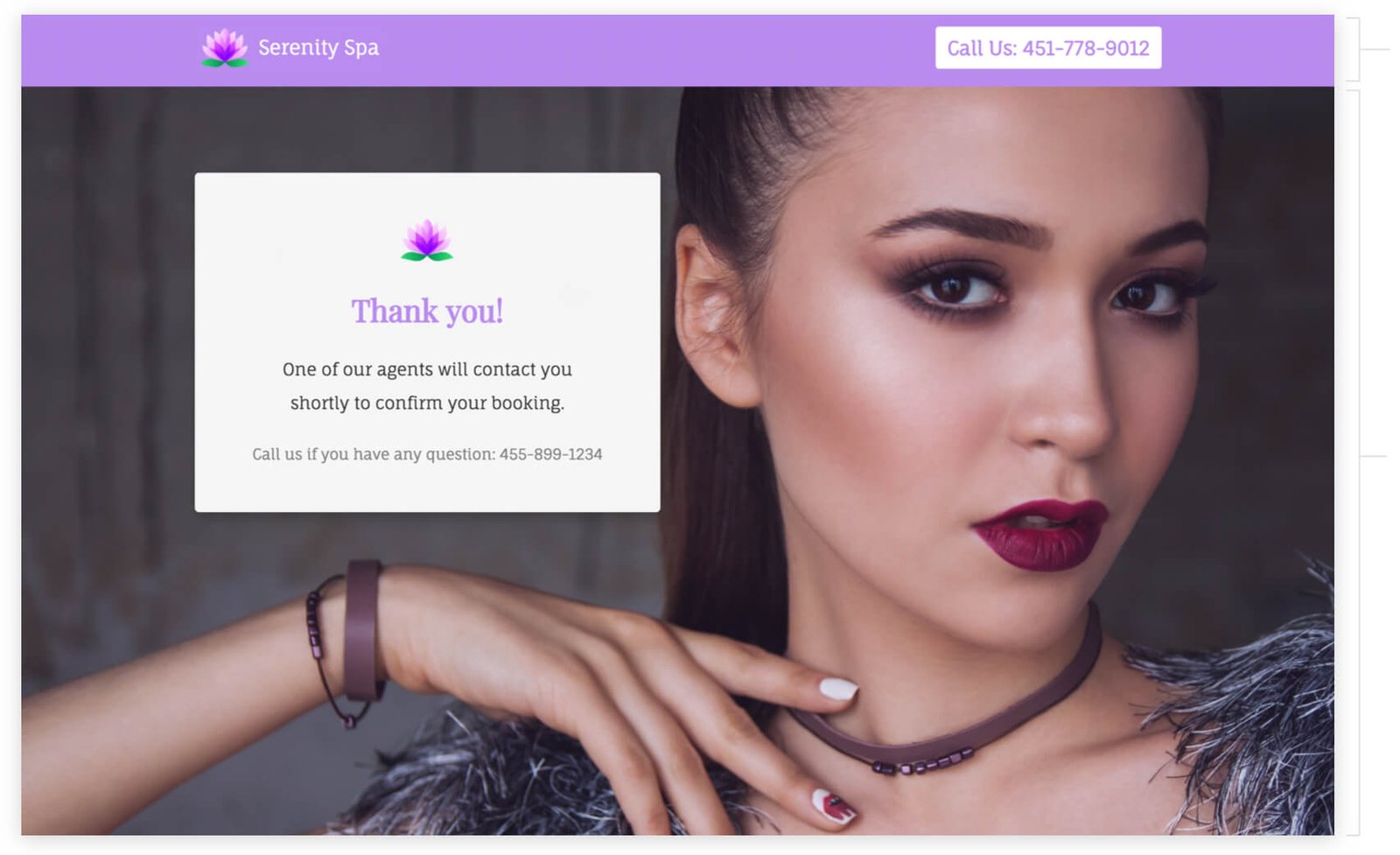
Top Bar
Show your logo and phone number so people can reach you from the page if they have any questions for you.
Thank you Message
Thank people for signing up to book a treatment and tell them what will happen next: One of your agents will contact them shortly to complete their booking with you.
How to create this Campaign in Wishpond
The Book a Manicure Campaign is available for free on any plan in Wishpond. Here’s how to use it:
- Sign up for a Wishpond account.
- Select Spa & Massage as your Industry
- In the Campaigns Dashboard, click View More, scroll down and click Book a Manicure. This will take you to the Campaign Builder where you can edit the Booking Page and Thank You Page. They will look exactly the same as they do above, and you’ll be able to edit and style them however you like.
- Publish your Campaign on your website or a wishpond.com URL.
- Create your Google Adwords Ad and set the Ad’s Destination URL to the Campaign URL.
