B2B
Build Your Email List
Description
The Free Ebook Popup Campaign is an easy way to build your email list and turn your website and blog visitors into leads.
When a person visits your website or blog, the popup appears, asking them to sign up to get a free ebook. They enter their email into the form and click the sign up button. Then they’re shown the popup’s Thank You View. There, they can click the download button to get your ebook. This then adds them to your email list.
You’ll then be able to send them follow-up marketing and sales emails to nurture them into clients.
Step 1: A person visits your website
The person views a page on your website. The popup is then triggered.
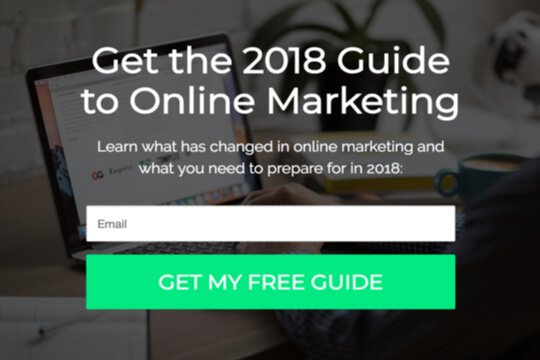
Step 2: The Free Ebook Popup appears
The popup appears as an overlay on the page on your website. The person will then enter their email and click the sign up button
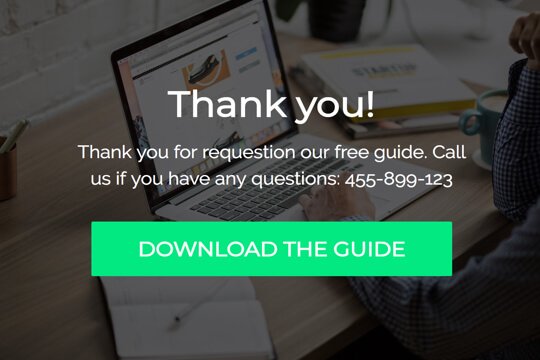
Step 3: The person is taken to the Thank You View
After they sign up using the form, the person is taken to the Thank You View. There, they’ll see a thank you message and a button to click to download your ebook.
Step 1: A person visits your website
When visitors land on a page on your website with the popup code on it, the Free Ebook Popup is triggered.
Here’s how it works:
First, add the Wishpond Popup Code to your website. The code tracks when people visit different pages on your website. When a person lands on a page, the popup code triggers the popup and it appears as an overlay on the page.
Step 2: The Free Ebook Popup Appears
The Free Ebook Popup includes the signup form for your visitors fill out to get your free ebook. It does two jobs:
1. Get people interested:
An easy way to capture website visitors’ email address is with free, fresh content, like an ebook about changes and updates they need to know about in order for their business to compete and thrive.
2. Make it easy for visitors to sign up:
The Free Ebook Popup is designed to be easy to read and digest. The text allows people to quickly understand what they should do, and that they’ll get a free ebook after they signup using the form.
Popup Breakdown


Headline
This headline engages visitors with an action-based call-to-action to get a guide for free.
Subheadline
Show a brief description of what people will learn inside the ebook: Strategies to prepare their business for changes in their industry, new ways to get customers, etc. – whatever your ebook is on.
Form
Keep it to one field: Email Address. The shorter the form, the less daunting it is. And the more likely people are to say “yes” and fill it out.
Signup Button
This button acts as a simple call-to-action to get the free guide.
Step 3: Thank You View
When visitors fill out the form on the popup, they’re then shown the Thank You View. Here, they’ll see a message that confirm they’ve signed up, and show them a button to click to download the guide.


Thank You Message
Show a short message to thank them for signing up to get the free ebook. And include your phone number so people can reach you (and possibly book a demo) if they want to chat.
Download Guide Button
Show a button that people can click to download the ebook. Clicking the button will download the ebook file to their computer so they can read it.
How to Create this Campaign in Wishpond
The Free Ebook Popup Campaign is available free on all plans in Wishpond. Here’s how to use it:
- Sign up for a Wishpond account.
- Select B2B as your Industry
- In the Campaigns Dashboard, click View More, scroll down and choose Free Ebook Popup.
- This will take you to Wishpond’s Drag-and-Drop Campaign Builder. This will bring you to our Drag-and-Drop Campaign Builder. There, you can edit the Free Ebook Popup and Thank You View. It will look just like it does above, and you’ll be able to edit and style it however you like.
- Publish the Popup on all pages on your website.