B2B
Get New Customers
Step 1: Google Adwords Ad
Advertise to people when they search for your B2B solution to drive them to the Sign Up Page.
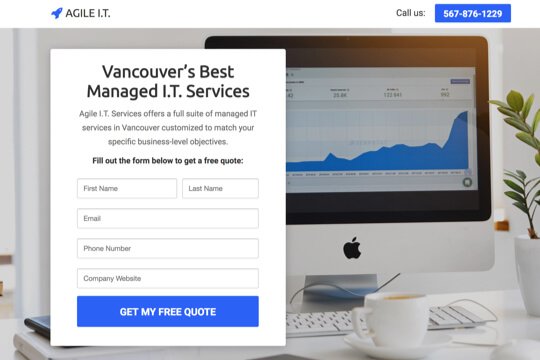
Step 2: Sign Up Page
On this page, people learn about your B2B solution and sign up to get a free price quote by typing their contact details into the form.

Step 3: Thank You Page
The Thank You Page confirms that people have signed up successfully for a quote, and that you’ll contact them shortly to provide it for them.
Step 1: Google Adwords Ad
Google Adwords Ads make it easy for you to promote your B2B solution to people when they search for it on Google.
This is a pre-built Google Adwords Ad that we’ve used for our own B2B solution:
1. Ad
1I.T. Services Seattle – Sign Up for a Free Quote
2www.yoursite.com/free-quote 1-800-921-016734
Wishpond’s Drag-n-Drop Builder makes it easy to create beautiful landing pages.
1. Headline
In the first part of the Headline, show text that the person is likely to have entered in their Google search. This will make them feel like the Ad is personally relevant to them, and make it more likely that they’ll click. In the second part of the Headline, Sign Up for a Free Quote, show a call-to-action. This tells people exactly what they will get when they click on the Ad, making it more likely for them to do so.
2. Display URL Path
The best thing to have in the Display URL Path is the keyword that the person entered on Google. This will make it super relevant for them, as it uses the exact words they were thinking of. You can do this using Keyword Insertion. In the Google Adwords builder, enter {keyword:free-quote} into the Display Path field. This will make the Display Path show the keyword that the person searched for, or show free-quote if Google can’t display the keyword.
3. Call Extension
Use the Call Extension to add your phone number to your Ad. This way, people can call you directly by clicking the Ad, which is especially useful for people who see your Ad while using their mobile phone.
4. Description
Describe your solution in 1-2 short sentences.
2. Keywords
Top Keywords to Target:
- +I.T.
- +services
- +Seattle
This keyword targets people who are searching for I.T. services in Seattle. It uses broad match modifiers for +I.T. +services +Seattle to target people who are specifically searching for I.T. services in Seattle.
Note: This keyword is just a starting point. For best results you should experiment with it and try similar variations.
Why are Google Adwords Ads effective for this Campaign?
The reason they’re effective is because they’re shown to people at the moment they’re asking Google for information about your solution. This, of course, means that they’re interested in purchasing your solution. So you’re able to show your Ad exclusively to an audience of people that are interested in what you offer, which is the most effective way to advertise.
Need Help with Google Adwords?
Step 2: Sign Up Page
On the Sign Up Page, people fill out a form to sign up for a quote. The page has two jobs:
1. Get visitors to sign up for a quote:
The page’s main job is to convince people to sign up. It does this first by making it easy to sign up – by showing the sign up form at the top of the page.
The page is filled with several sections to convince them to sign up for a quote:
- It uses the word “Free” in the subheadline and call-to-action button, which is the most enticing word you can use.
- It has a section to showcase the features of your solution.
- And it has a client testimonial.
2. Pre-qualify them to become customers:
The page also highlights the top features of your solution. And by saying “Yes, I want a quote” they’re pre-qualifying themselves to trust you and buy your full solution.
Sign Up Page Sections


1. Top Bar
Show your logo and phone number at the top so people can call you right from the page.
2. Hero Unit
- HeadlineThe headline tells people what your main value proposition is: This is the first thing people need to know about you.
- SubtextThe subtext describes your solution and how it can help visitors’ businesses in 1-2 sentences.
- SubheadlineThe subheadline is the call-to-action. It tells people what to do: Fill out the sign up form to get a free quote.
3. Features
Highlight the top features of your B2B solution to get people excited to sign up for a free trial. This shows them your top features in a visual layout that makes it easy to scan and find the features that are most important to them.
4. Client Testimonial
Show social proof of the value of your solution with a client testimonial. This builds trust and makes people feel comfortable giving you their contact details.
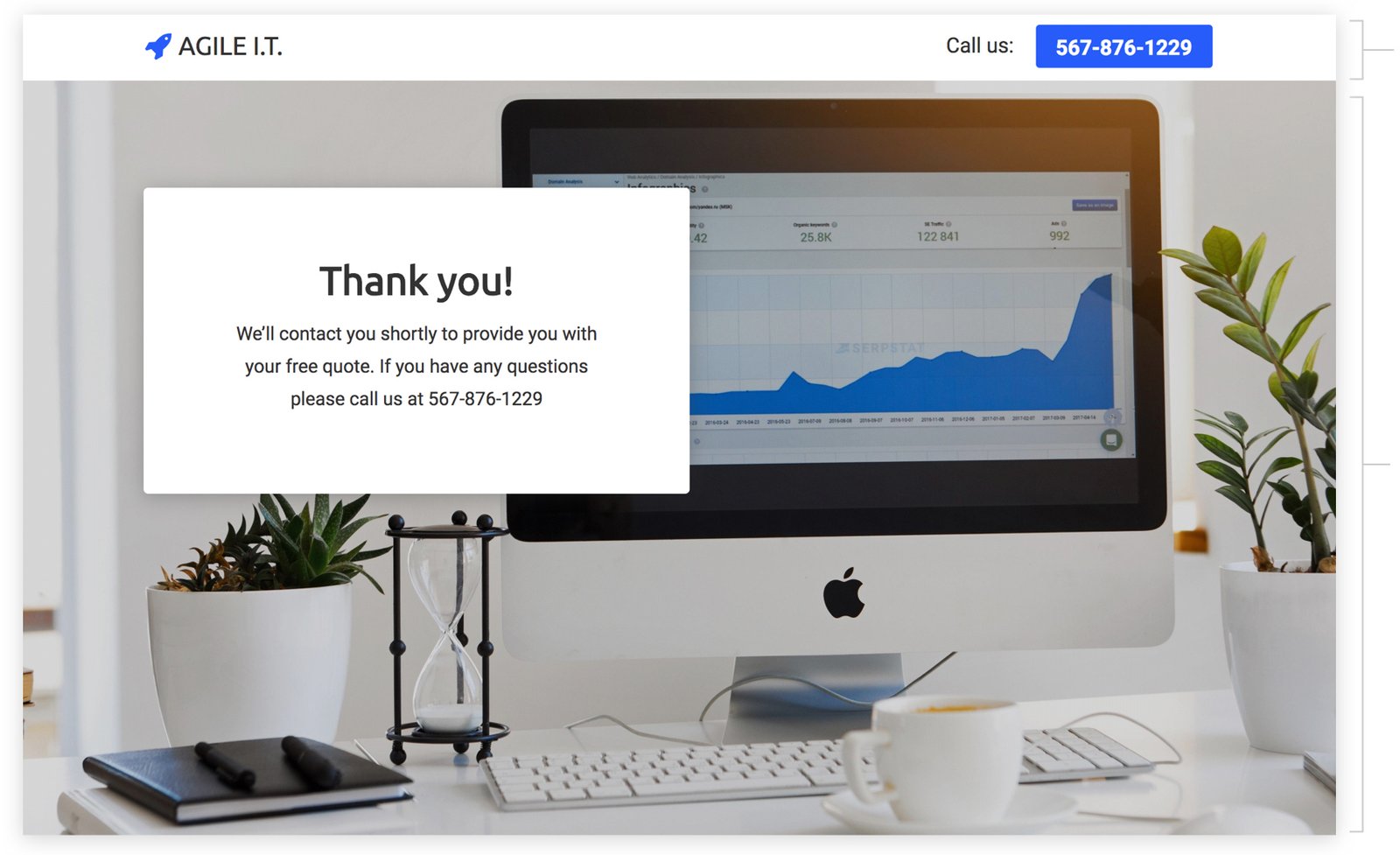
Top Bar
Show your logo and phone number so people can call you right from the page if they have any questions about your solution.
Thank You Message
Thank people for signing up and tell them what will happen next: You’ll contact them shortly to provide them with their free quote.
How to Create this Campaign in Wishpond
The Sign Up for a Free Quote Campaign is available for free on any plan in Wishpond. Here’s how to use it:
- Sign up for a Wishpond account.
- Select B2B as your Industry
- In the Campaigns Dashboard, click on Sign Up for a Free Quote.
- This will take you to the Campaign Builder where you can edit the Sign Up Page and Thank You Page. They’ll look just the same as they do above, and you’ll be able to edit and style them however you want.
- Publish your Campaign to your website or a wishpond.com URL.
- Create your Google Ad and set the Ad’s Destination URL to the Campaign URL.
