B2B
Build Your Email List
Get New Leads
Description
The Free Case Study Campaign is a powerful way to build your email list and get new leads. People are sent to the Campaign’s Case Study Download Page where they enter their contact and business info to get your free case study.
Business owners always want to see how other businesses like them are able to achieve the results they desire. So offering them a case study is an enticing way to turn them into a lead.
You’ll then be able to nurture them by email, or contact them by phone, to turn them into clients.
Step 1: Google Adwords Ad
Advertise to people when they search for case studies about your B2B solution to drive them to the Case Study Download Page.

Step 2: Download Page
On the Case Study Download Page, visitors type in their name, email, phone number and company website to get your free case study.

Step 3: Thank You Page
The Thank You Page thanks people for signing up and provides a button that they can click to download the case study.
Step 1: Google Adwords Ad
Google Adwords Ads make it easy for you to promote your B2B solution to people when they search for it on Google.
This is a pre-built Google Adwords Ad that we’ve used for our own B2B solution:
1. Ad

1. Headline
In the first part of the Headline, show text that the person is likely to have entered in their Google search. This will make them feel like the Ad is personally relevant to them, and make it more likely that they’ll click. In the second part of the Headline, Get Your Free Case Study, show a call-to-action. This tells people exactly what they will get when they click on the Ad, making it more likely for them to do so.
2. Display URL Path
The best thing to have in the Display URL Path is the keyword that the person entered on Google. This will make it super relevant for them, as it uses the exact words they were thinking of. You can do this using Keyword Insertion. In the Google Adwords builder, enter {keyword:free-case-study} into the Display Path field. This will make the Display Path show the keyword that the person searched for, or show free-case-study if Google can’t display the keyword.
3. Call Extension
Use the Call Extension to add your phone number to your Ad. This way, people can call you directly by clicking the Ad, which is especially useful for people who see your Ad while using their mobile phone.
4. Description
Describe your solution in 1-2 short sentences.
2. Keywords
Top Keywords to Target:
- +B2B
- +chatbot
- +case
- +study
This keyword targets people who are searching for landing page builders. It uses broad match modifiers for +B2B +chatbot +case +study to target people who are specifically searching for B2B Chatbot Case Studies.
Note: This keyword is just a starting point. For best results you should experiment with it and try similar variations.
Why are Google Adwords Ads effective for this Campaign?
The reason they’re effective is because they’re shown to people at the moment they’re asking Google for information about your solution. This, of course, means that they’re interested in purchasing your solution. So you’re able to show your Ad exclusively to an audience of people that are interested in what you offer, which is the most effective way to advertise.
Need Help with Google Adwords?
Step 2: Booking Page
The Case Study Download Page is where people enter their contact details to get your case study. It has two jobs:
1. Get people excited:
The headline and subheadline tell people that they’ll get a free case study to learn how a business like theirs achieved the results they desire.
2. Make it easy for people to sign up:
The Free Case Study Download Page is built to be easy to understand. The text makes it simple and straightforward to see what to do: Get a free case study when they fill out the form.
Download Page Sections


Headline
This headline engages people with a big call-to-action to get the free case study.
Subheadline
Provide the details of what the case study is about: What results the company achieved, what strategy or technology they used – whatever your case study is about.
Subheadline
The subheadline is the call-to-action. It tells people what to do: Sign up for free to get more information on the course.
Form
Keep it the most basic information you need: Name, Email, Phone and Company Website. The shorter the form is, the less daunting it is. And the more likely people are to fill it out.
Signup Button
This button acts as a simple call-to-action which tells people what will happen when they click: They’ll get the free case study.
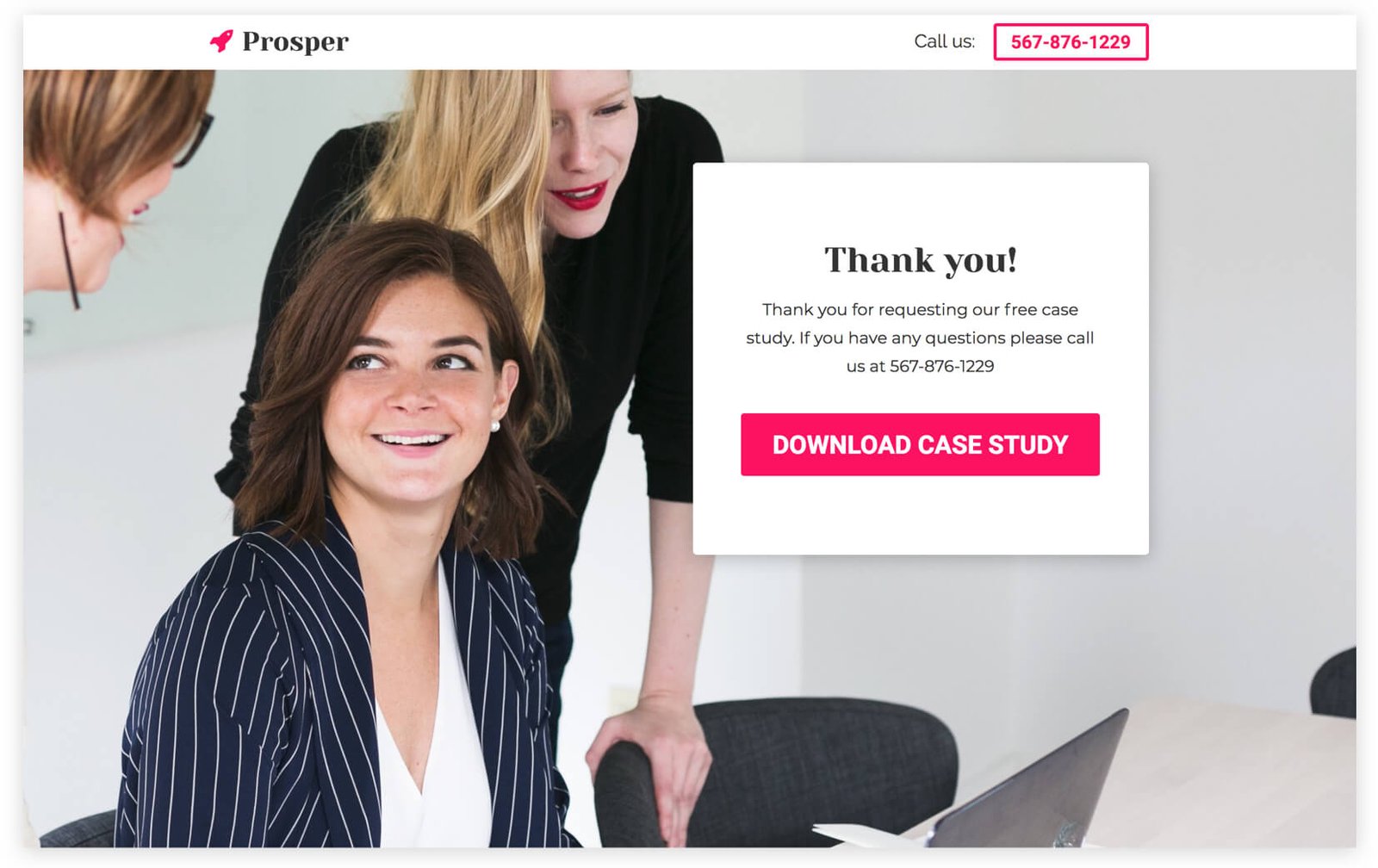
Top Bar
Show your logo and phone number in so that people can call you with any questions.
Thank You Message
Show a short message to thank people for signing up. And include your phone number so people can reach you (and possibly book a call) if they want to chat.
Download Case Study Button
Show a download button that people can click to get the case study. Clicking the button will download the case study file onto their computer
How to create this Campaign in Wishpond
The Free Case Study Page Campaign is available for free on any plan in Wishpond. Here’s how to use it:
- Sign up for a Wishpond account.
- Select B2B as your Industry
- In the Campaigns Dashboard, click View More, then scroll down and click Free Case Study.
- This will take you to the Campaign Builder where you can edit the Case Study Download Page and Thank You Page. They’ll look just the same as they do above, and you’ll be able to edit and style them however you want.
- Publish your Campaign to your website or a wishpond.com URL.
- Create your Google Ad and set the Ad’s Destination URL to the Campaign URL.