Real Estate
Get New Clients
Step 1: Google Adwords Ad
Advertise to people when they search for apartments for sale in your area to drive them to your Booking Page.

Step 2: Booking Page
Here, people learn about the property you’re selling and sign up to book a showing of it by entering their contact details into the form.
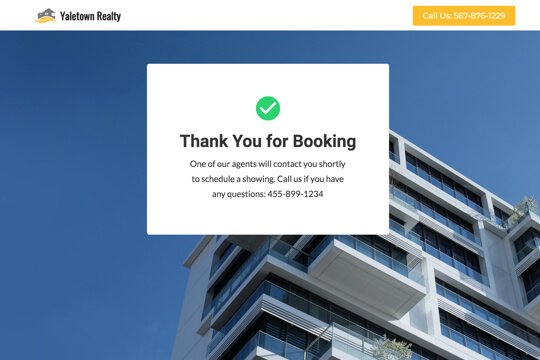
Step 3: Thank You Page
The Thank You Page confirms that people have signed up to get a showing of the property, and that you’ll contact them soon to schedule a showing with them.
Step 1: Google Adwords Ad
Google Adwords Ads make it easy for you to promote your pre-sale condos to people when they search for them on Google.
This is a pre-built Google Adwords Ad for Vancouver pre-sale condos, but the best practices work well for pre-sale condos in any city or region:
-
1. Ad
1Vancouver 2-Bed Condo For Sale – Book Your Showing
2www.yoursite.com/book-showing 1-800-921-016734
Spacious 800 sq. ft. 2-bedroom, 2-bathroom condo in Downtown Vancouver
1. Headline
In the first part of the Headline, show text that the person is likely to have entered in their Google search. This will make them feel like the Ad is personally relevant to them, and make it more likely that they’ll click. In the second part of the Headline, Book Your Showing, show a call-to-action. This tells people exactly what they will get when they click on the Ad, making it more likely for them to do so.
2. Display URL Path
The best thing to have in the Display URL Path is the keyword that the person entered on Google. This will make it super relevant for them, as it uses the exact words they were thinking of. You can do this using Keyword Insertion. In the Google Adwords builder, enter {keyword:book-showing} into the Display Path field. This will make the Display Path show the keyword that the person searched for, or show book-showing if Google can’t display the keyword.
3. Call Extension
Use the Call Extension to add your phone number to your Ad. This way, people can call you directly by clicking the Ad, which is especially useful for people who see your Ad while using their mobile phone.
4. Description
Describe the apartment in 1 or 2 short sentences.
-
2. Keywords
Top Keyword to Target:
- +Presale
- +2-Bedroom Condo
- +for
- +sale
This keyword targets people who are searching for 2-bedroom apartments for sale in Vancouver. It uses broad match modifiers for +2-bedroom +for +sale +Vancouver to target people who are specifically searching for 2-bedroom apartments for sale in Vancouver. It uses broad match for Condo so that your ad will also show for words similar to condo like apartment.
Note: This keyword is just a starting point. For best results you should experiment with it and try similar variations.
Why are Google Adwords Ads effective for this Campaign?
The reason they’re effective is because they’re shown to people at the moment they’re asking Google to show them apartments for sale in your area. This, of course, means that they’re interested in purchasing an apartment in that area. So you’re able to show your Ad exclusively to an audience of people that are interested in your apartment, which is the most effective way to advertise.
Need Help with Google Adwords?
Step 2: Booking Page
On the Booking Page, people sign up on a form to book a showing of a property. The page has two jobs:
-
1. Entice visitors to book:
The page’s main job is to entice visitors to book a showing It does this first by making it easy to book – by showing the booking form right at the top of the page.
The page is filled with several sections to entice them to book a showing:
- It shows visitors the most exciting features of the property
- It answers people’s most common questions about the property
- It has a section to showcase all of the development’s most popular amenities
-
2. Pre-qualify visitors to turn them into clients:
The page highlights the property’s best features and amenities. And by saying “Yes, I want to book” people pre-qualify themselves to trust you and buy purchase the property.
Booking Page Sections

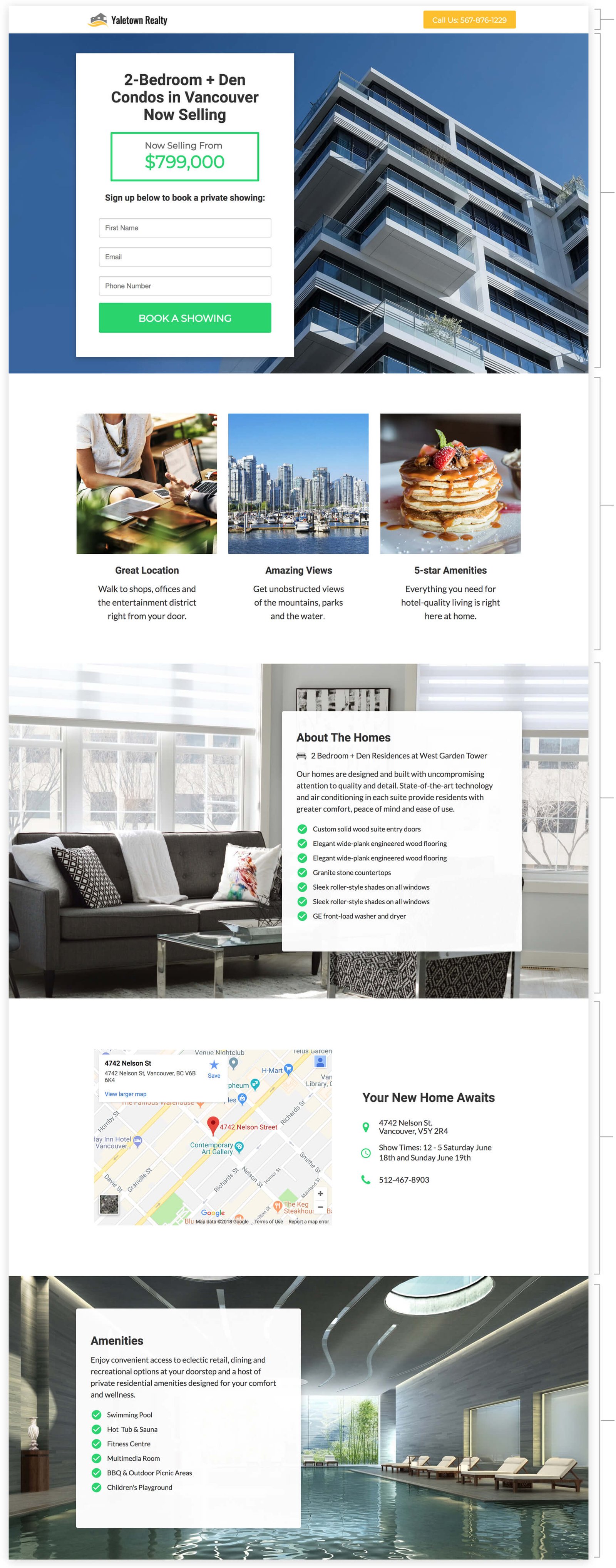
1. Top Bar
Show your real estate agency’s logo and phone number at the top. This allows visitors to call you right from the page.
2. Hero Unit
- HeadlineThe headline tells people what the property is and that it’s now for sale.
- PriceShow the price right near the top – this is one of the first things people will look for on the page.
- SubheadlineThe subheadline is the call-to-action. It tells people what to do: Sign up to book a private showing.
3. Features
Highlight the most popular features of the property in a visual display that makes it easy to view the features they care about the most.
4. About The Property
Provide a short paragraph and bullet list to showcase the property’s most important features. This section should answer people’s most common questions about the property.
5. Property Location
Provide the location of the property, your phone number and the available showtimes for the property. This way, people will see when and where they view the property.
6. Amenities
Showcase the property’s amenities in an easy-to-read bullet list. This makes it quick and easy for people to quickly read over the amenities that are most relevant to them.
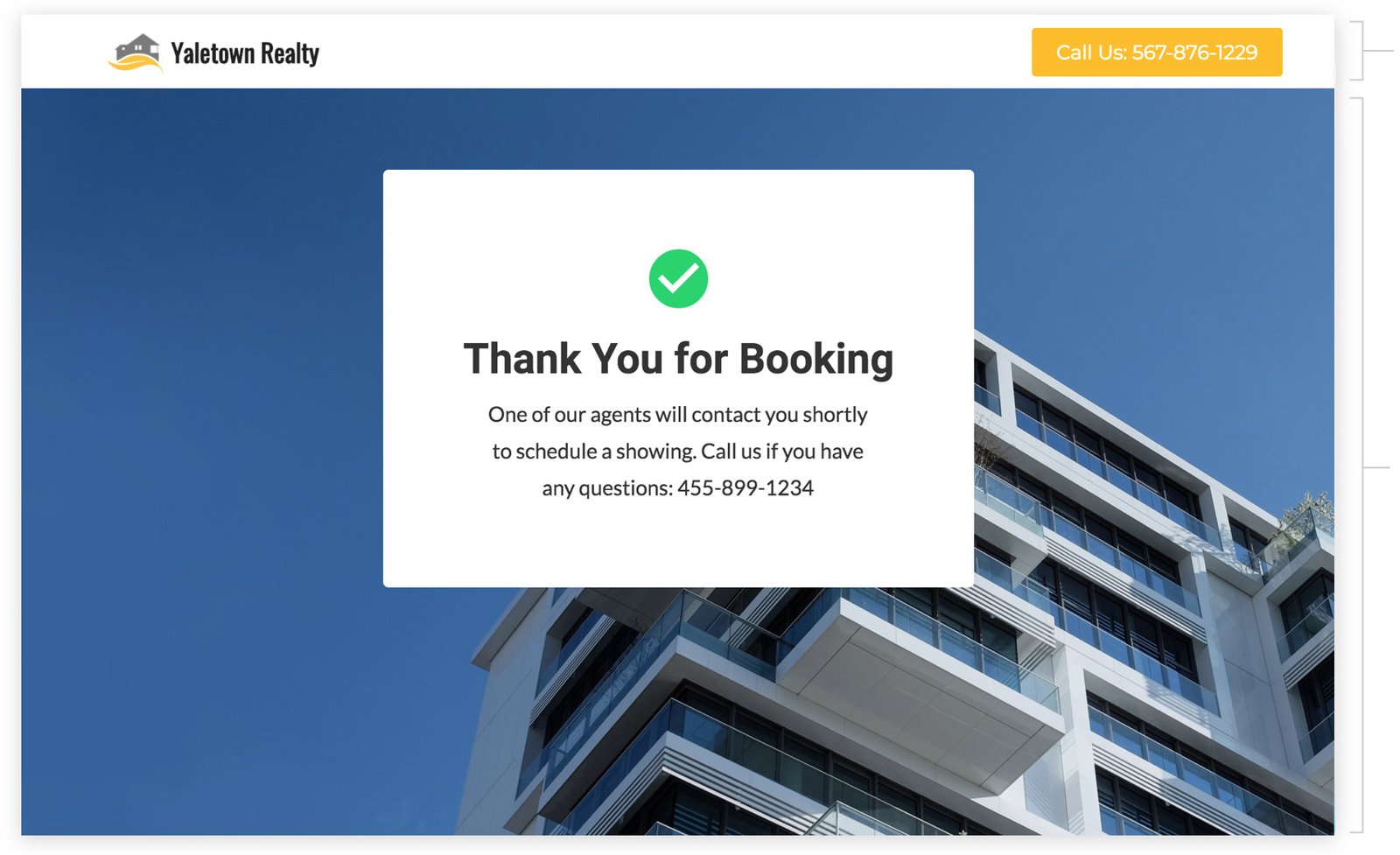
Top Bar
Show your logo and phone number so people can reach you right from the page if they have any questions about the property.
Thank you Message
Thank people for booking and explain what will happen next: One of your agents will contact them shortly to schedule a showing.
How to create this Campaign in Wishpond
The Book a Showing Campaign is available for free on any plan in Wishpond. Here’s how to use it:
- Sign up for a Wishpond account.
- Select Real Estate as your Industry
- In the Campaigns Dashboard click on Book a Showing.
- This will take you to the Campaign Builder where you’re able to customize the Booking Page and Thank You Page. They will look just like they do above, and you’ll be able to edit and style them however you like.
- Publish your Campaign to your website or a wishpond.com URL.
- Create your Google Adwords Ad and set the Ad’s Destination URL to the Campaign URL.
