Page Size in Finale
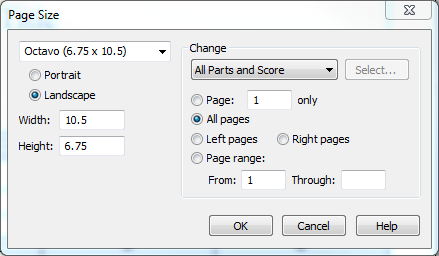
Changing Page Size
Quickly change the page size for any number of parts.
Choose the Page Layout tool, then choose Page Layout > Page Size. You can use the drop down menu to select a page size or enter your custom value in the currently selected measurement units. You can also use this dialog box to choose Landscape or Portrait. Finally, choose which pages to change using the dropdown menu.
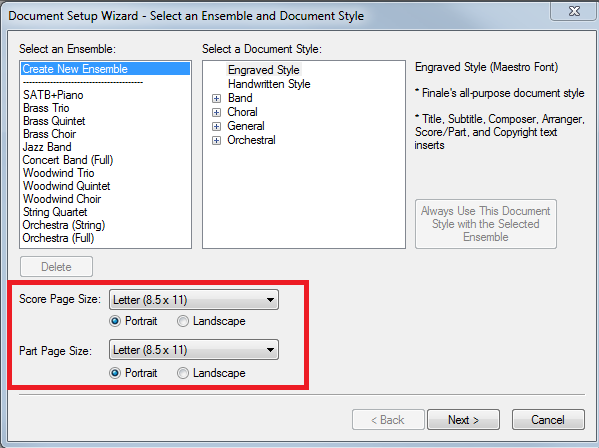
Plan ahead!
Use the Document Setup Wizard and templates!
When you create a document, don't forget the details! The Document Setup Wizard has options for manipulating the page size of both the score and parts. Save time by selecting these at the start! If you're consistently using custom page sizes on many documents, build a template. This will let you generate ready-made presets for a variety of tasks. For more information on templates, check out this blog article.
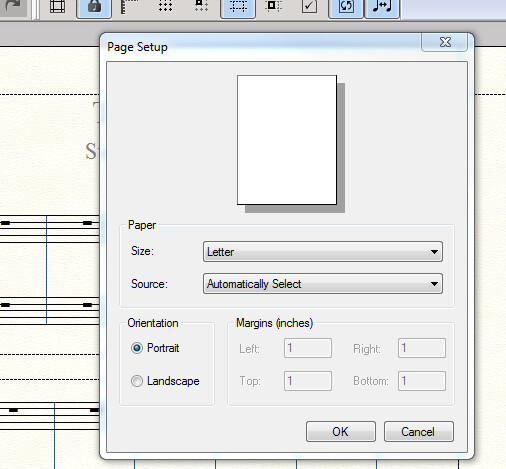
Print Accurately
Make sure you change the print layout options.
Choose File > Printer Page Setup to bring up the dialog box for ensuring that your page size for printing matches the size you selected via the Page Layout tool or Document Setup Wizard. This step is also required for generating PDFs of your Finale file!
Want more Finale tips?
Subscribe to the Finale Newsletter and get them delivered to your inbox
